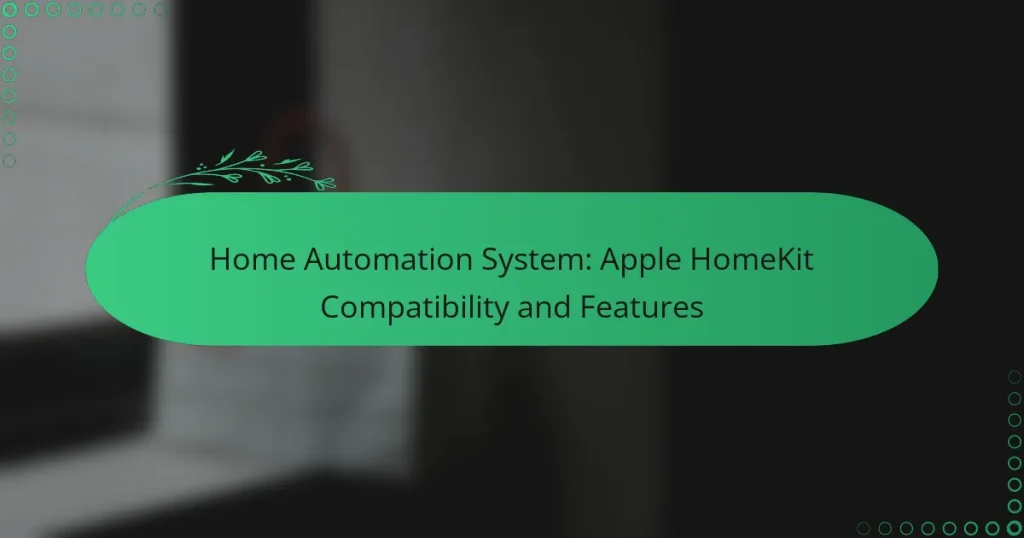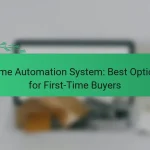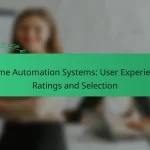Apple HomeKit compatibility transforms your smart home experience by enabling seamless integration and control of various devices within the Apple ecosystem. With the Apple Home app, users can easily set up and manage smart lighting, thermostats, locks, and more, all while enjoying features like remote access, customizable automation scenes, and voice control through Siri.
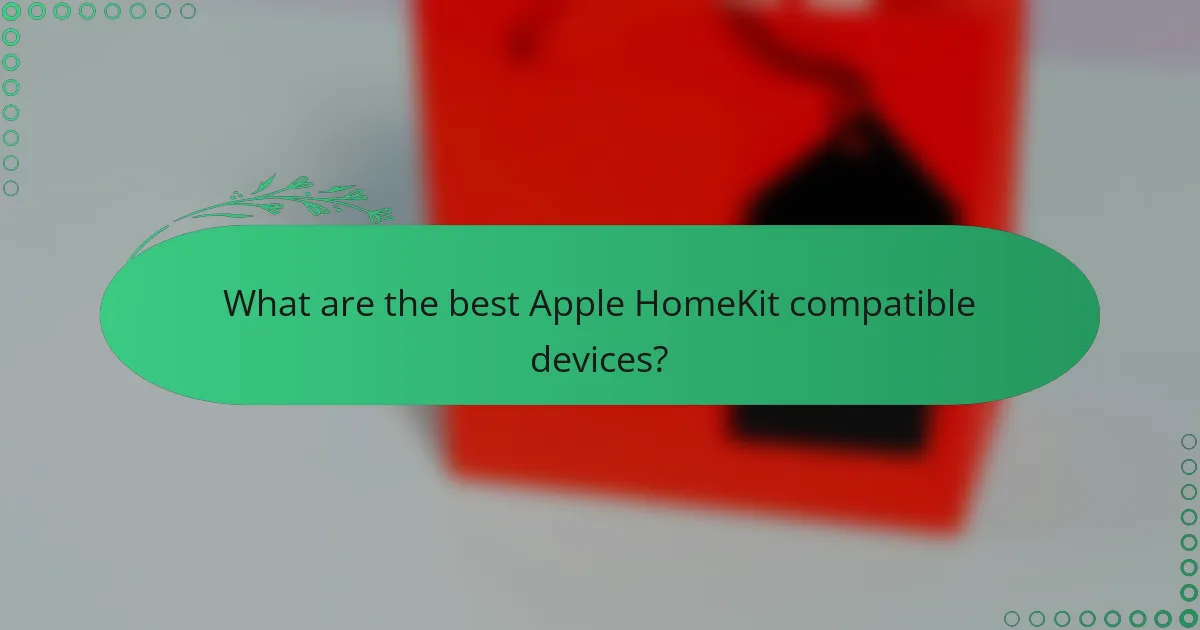
What are the best Apple HomeKit compatible devices?
The best Apple HomeKit compatible devices enhance your smart home experience by providing seamless integration and control through the Apple ecosystem. Key options include smart lighting, thermostats, locks, security cameras, and speakers, each offering unique features that cater to various needs.
Philips Hue Smart Bulbs
Philips Hue Smart Bulbs are among the top choices for smart lighting within the Apple HomeKit ecosystem. They allow users to control brightness and color through the Home app or Siri, creating customized lighting scenes for different occasions.
Consider starting with a starter kit that includes a bridge and a few bulbs, which typically ranges from $70 to $200 depending on the number of bulbs included. Ensure your Wi-Fi network is strong enough to support the bridge for optimal performance.
Ecobee Smart Thermostat
The Ecobee Smart Thermostat is a popular choice for managing home heating and cooling efficiently. It integrates with Apple HomeKit, enabling users to adjust temperatures remotely or set schedules via the Home app or Siri.
When choosing an Ecobee model, look for features like occupancy sensors and energy-saving modes. Prices generally range from $150 to $250, depending on the model and features, making it a worthwhile investment for energy-conscious homeowners.
August Smart Lock
The August Smart Lock offers a convenient way to secure your home while allowing keyless entry. It works with Apple HomeKit, enabling users to lock or unlock their doors remotely using the Home app or voice commands through Siri.
Installation is straightforward, as it fits over your existing deadbolt. Prices typically range from $100 to $250, depending on the model, so consider your security needs and budget when selecting the right option.
Logitech Circle 2 Camera
The Logitech Circle 2 Camera provides reliable home security with its HomeKit compatibility. Users can view live feeds, receive motion alerts, and even communicate through the camera using the Home app or Siri.
It offers both indoor and outdoor options, with prices ranging from $150 to $200. Ensure you have a stable Wi-Fi connection for optimal streaming and consider additional storage options for recorded footage.
Sonos One Speaker
The Sonos One Speaker delivers high-quality sound while integrating seamlessly with Apple HomeKit. Users can control music playback and volume through the Home app or Siri, making it a versatile addition to any smart home setup.
With a price point around $200, it’s an excellent choice for those looking to enhance their audio experience. Consider pairing multiple speakers for a multi-room audio setup to maximize sound coverage throughout your home.
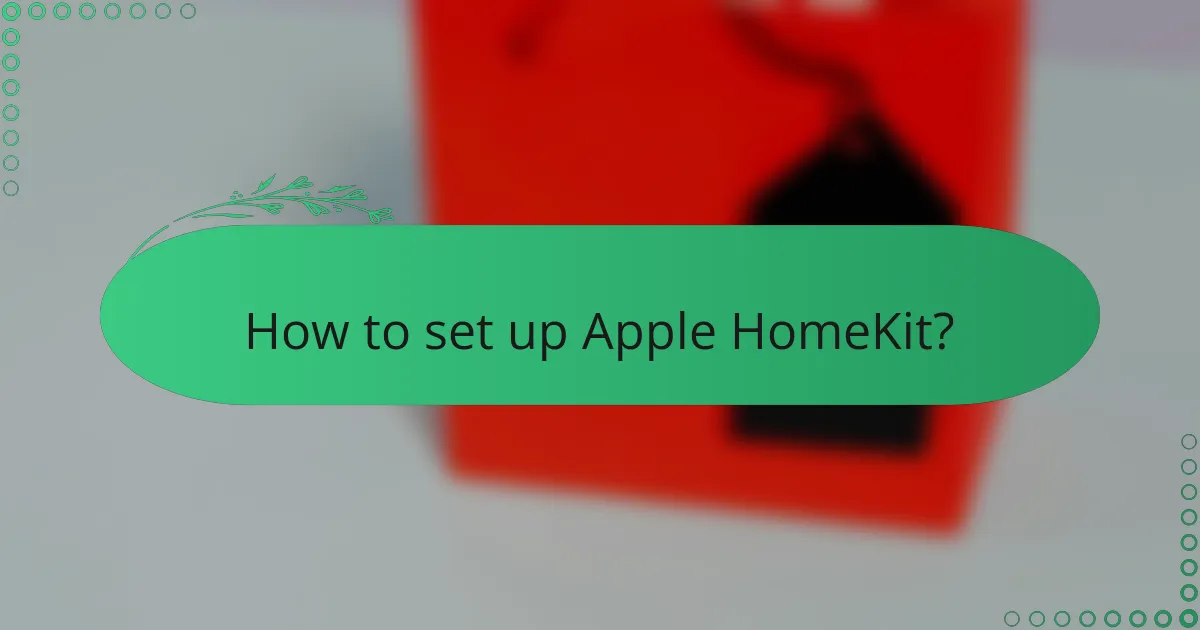
How to set up Apple HomeKit?
Setting up Apple HomeKit involves a few straightforward steps to connect and manage your smart home devices. With the Apple Home app, you can easily add compatible devices and configure automation settings to enhance your home automation experience.
Download the Apple Home app
The first step in setting up Apple HomeKit is to download the Apple Home app, which is available for free on the App Store for iOS and iPadOS devices. If you have a Mac, the app can be accessed through the Mac App Store as well.
Ensure your device is running the latest version of iOS or macOS to avoid compatibility issues. Once downloaded, open the app to begin the setup process.
Add compatible devices
After launching the Apple Home app, you can start adding compatible devices. Look for devices that support Apple HomeKit, which are often marked with the HomeKit logo. This includes smart lights, thermostats, cameras, and more.
To add a device, tap the ‘+’ icon in the app, select ‘Add Accessory’, and follow the on-screen instructions. You may need to scan a HomeKit setup code found on the device or its packaging.
Configure automation settings
Once your devices are added, you can configure automation settings to create a seamless smart home experience. This allows you to set up routines, such as turning off lights when you leave home or adjusting the thermostat based on your schedule.
In the Home app, navigate to the ‘Automation’ tab to create new automations. You can set triggers based on time, location, or specific actions from devices. Experiment with different settings to find what works best for your lifestyle.
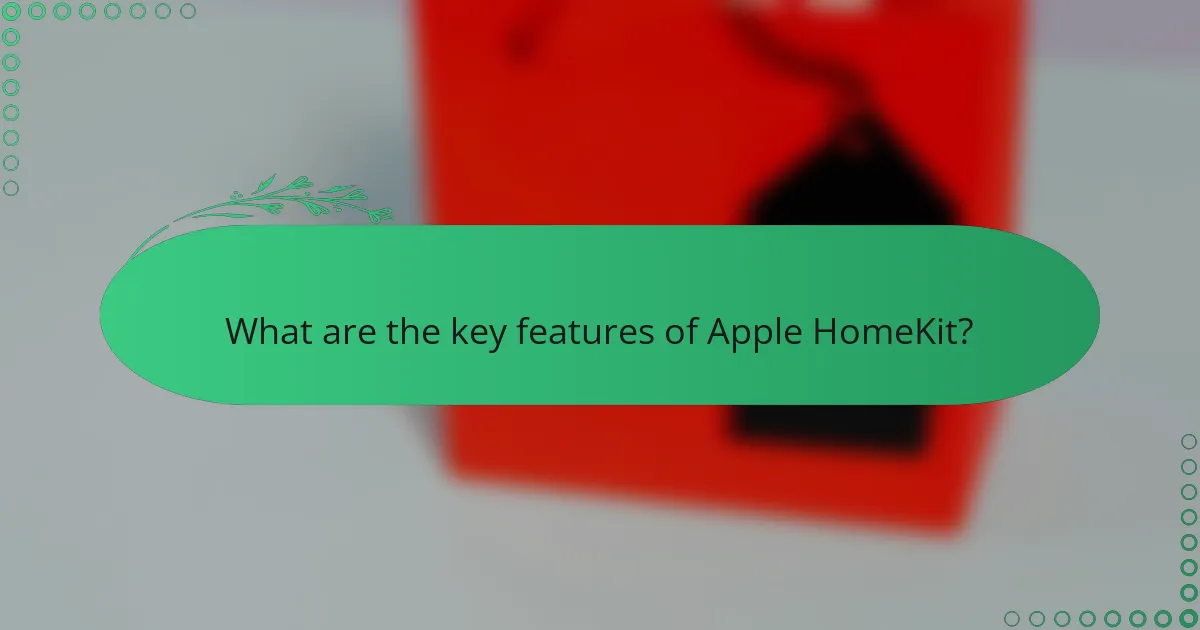
What are the key features of Apple HomeKit?
Apple HomeKit offers a range of features designed to enhance home automation, focusing on security, convenience, and seamless integration with Apple devices. Key functionalities include remote access control, customizable automation scenes, secure video recording, and voice control via Siri.
Remote access control
Remote access control allows users to manage their HomeKit-enabled devices from anywhere using an iPhone, iPad, or Mac. This feature requires a Home Hub, such as an Apple TV, HomePod, or an iPad set up as a hub, which facilitates secure connections over the internet.
With remote access, you can monitor your home, adjust settings, and receive notifications about activity, making it easier to manage your home security and energy use. Ensure your devices are compatible with HomeKit to take full advantage of this feature.
Home automation scenes
Home automation scenes enable users to create customized settings that control multiple devices simultaneously with a single command. For example, you can set a “Good Night” scene that turns off lights, locks doors, and adjusts the thermostat with one tap or voice command.
Creating scenes is straightforward through the Home app, where you can select devices and specify their actions. Consider grouping devices by activity or time of day to streamline your home automation experience.
Secure video recording
Apple HomeKit supports secure video recording through compatible cameras, allowing users to store and access video footage safely. This feature ensures that video data is encrypted and can only be accessed by authorized users, enhancing privacy and security.
Users can set up notifications for motion detection and view live feeds from their cameras remotely. Look for cameras that support HomeKit Secure Video to take advantage of this feature, which may involve a subscription for cloud storage depending on the camera model.
Voice control with Siri
Voice control with Siri allows users to manage their HomeKit devices using simple voice commands. You can ask Siri to turn on lights, adjust the thermostat, or activate scenes without needing to use your hands, making it a convenient option for busy households.
To use Siri for home automation, ensure your devices are set up in the Home app and that your Apple device is compatible. This feature is particularly useful for accessibility, allowing everyone in the home to interact with their smart devices effortlessly.
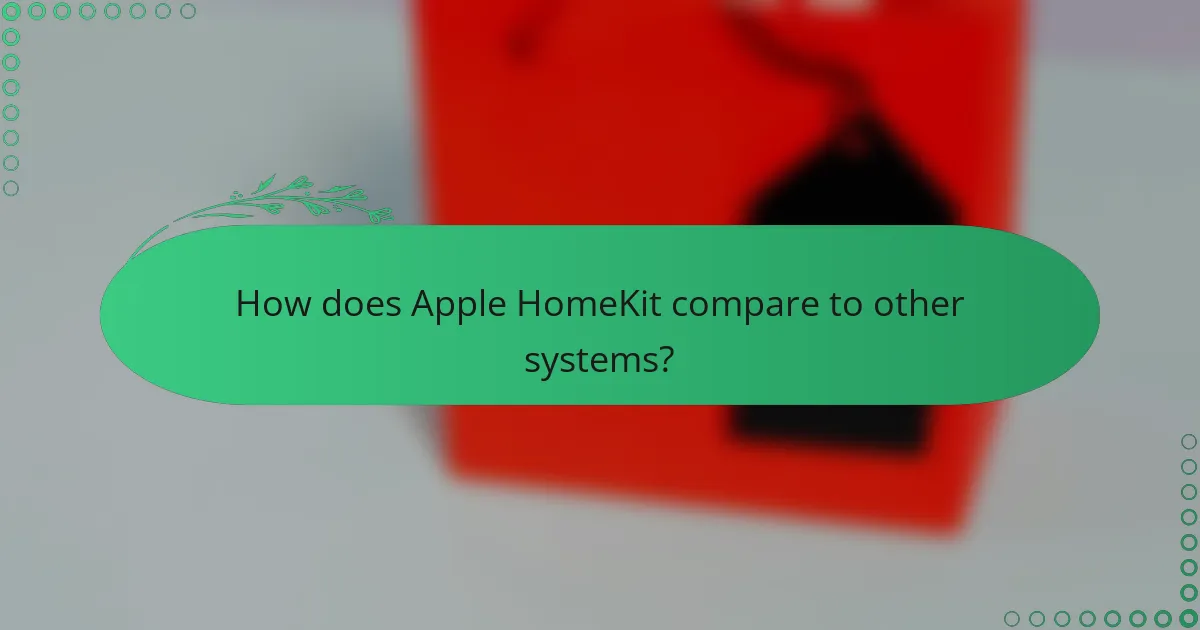
How does Apple HomeKit compare to other systems?
Apple HomeKit stands out for its focus on security and privacy, offering a tightly integrated ecosystem for smart home devices. While it may have fewer compatible devices compared to competitors, its ease of use and robust features make it a strong choice for Apple users.
Versus Google Home
Apple HomeKit and Google Home both provide smart home automation, but they differ significantly in ecosystem integration. Google Home excels with a broader range of compatible devices and services, making it versatile for users who prefer third-party options.
However, HomeKit emphasizes user privacy and data security, requiring end-to-end encryption for device communications. This makes it a preferred choice for users who prioritize security over the sheer number of device options.
Versus Amazon Alexa
When comparing Apple HomeKit to Amazon Alexa, the primary distinction lies in voice control capabilities. Alexa offers extensive voice command functionality and a vast library of compatible devices, appealing to users who want a more hands-free experience.
On the other hand, HomeKit’s integration with Apple devices allows for seamless control through Siri and the Home app. Users who are already embedded in the Apple ecosystem may find HomeKit’s interface more intuitive and cohesive.
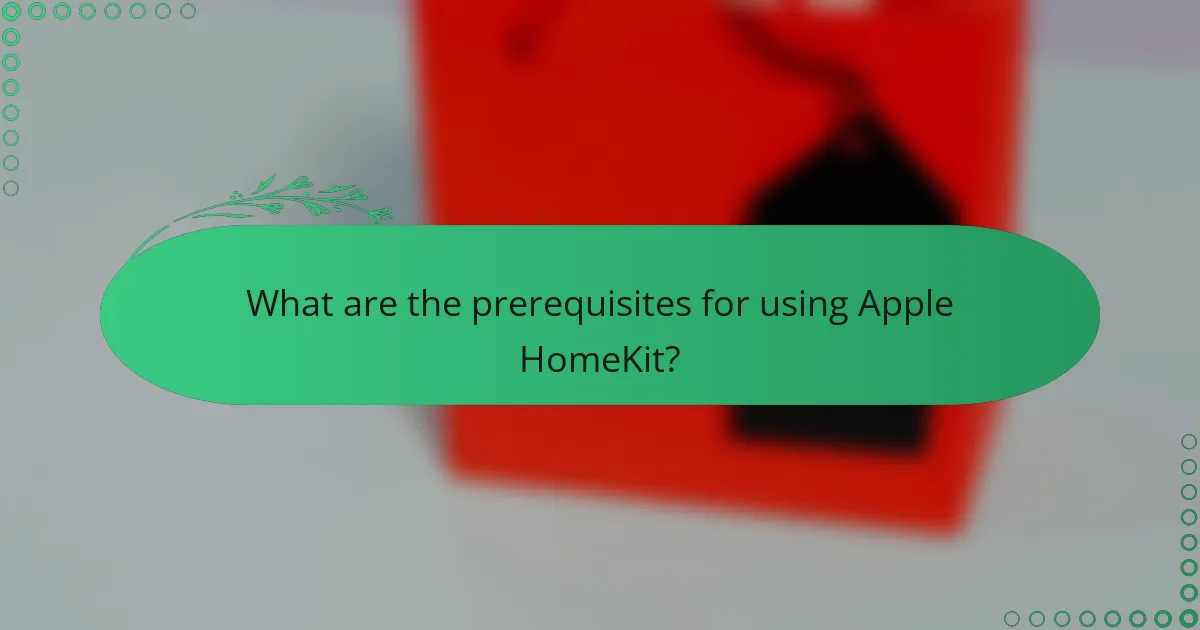
What are the prerequisites for using Apple HomeKit?
To use Apple HomeKit, you need a compatible iOS device and a suitable Wi-Fi network. These prerequisites ensure seamless integration and functionality of your smart home devices.
iOS device requirement
Apple HomeKit requires an iPhone, iPad, or iPod touch running a recent version of iOS. Generally, devices must be at least iOS 10 or later for optimal performance, but using the latest version is advisable for security and compatibility with new features.
Additionally, a HomePod, Apple TV, or iPad can serve as a home hub, enabling remote access to your HomeKit devices when you are away from home. Ensure your devices are updated regularly to maintain compatibility with HomeKit accessories.
Compatible Wi-Fi network
A reliable Wi-Fi network is essential for Apple HomeKit to function effectively. Most HomeKit devices require a 2.4 GHz Wi-Fi connection, while some newer devices may support 5 GHz networks for faster performance. Ensure your router supports these frequencies.
When setting up your HomeKit devices, keep in mind that a strong signal is crucial for stability. Consider placing your router centrally in your home and minimizing obstacles like walls or large furniture that could interfere with the signal. If you experience connectivity issues, a Wi-Fi extender may help improve coverage.
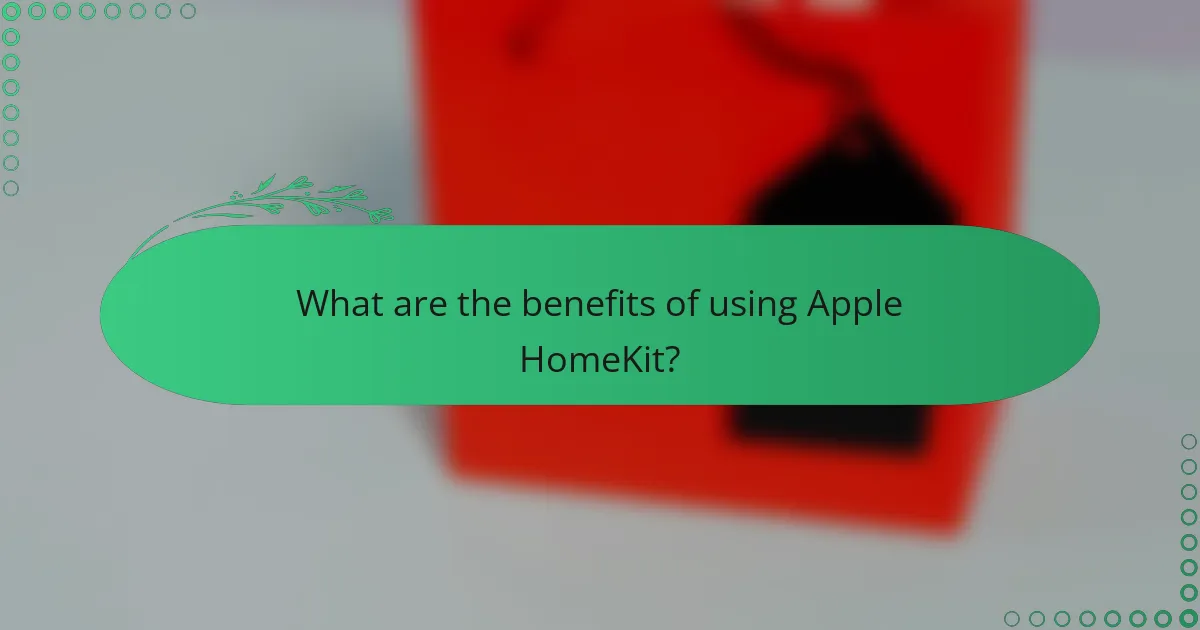
What are the benefits of using Apple HomeKit?
Apple HomeKit offers a seamless and secure way to manage smart home devices, enhancing convenience and control. It integrates various compatible devices into a single ecosystem, allowing users to automate tasks and monitor their homes from anywhere.
Enhanced Security
One of the key benefits of Apple HomeKit is its strong focus on security. HomeKit uses end-to-end encryption to protect user data, ensuring that personal information remains private. This level of security is particularly important for devices that monitor sensitive areas of the home.
Additionally, HomeKit requires devices to meet strict security standards, which helps prevent unauthorized access. Users can also set up two-factor authentication for added protection, making it harder for intruders to gain control of their smart home systems.
Seamless Integration
Apple HomeKit allows for seamless integration of a wide range of smart devices, including lights, thermostats, and security cameras. This compatibility means users can control various devices from a single app, the Home app, available on iOS and macOS. The ease of use is a significant advantage for those looking to streamline their smart home experience.
Moreover, HomeKit supports Siri voice commands, enabling hands-free control of devices. For example, users can simply say, “Hey Siri, turn off the lights,” making it convenient to manage home automation without needing to interact with a screen.
Automation and Customization
HomeKit provides robust automation features that allow users to create customized routines. For instance, you can set up a morning routine that gradually brightens the lights and adjusts the thermostat as you wake up. This level of customization enhances comfort and energy efficiency.
Users can also create scenes that control multiple devices simultaneously. For example, a “Movie Night” scene could dim the lights, close the blinds, and turn on the TV with a single command. This flexibility makes it easy to tailor the smart home experience to individual preferences.
Remote Access
With Apple HomeKit, users can access their smart home devices remotely, providing peace of mind when away from home. This feature allows you to monitor security cameras, adjust the thermostat, or turn off lights from anywhere with an internet connection.
To enable remote access, users need a HomePod, Apple TV, or iPad set up as a home hub. This setup ensures that you can control your devices even when you are not physically present, enhancing security and convenience.